Newbie friendly installation
TazUO Installation
Section titled “TazUO Installation”Using our launcher/updater
Section titled “Using our launcher/updater”We have a simple updater/launcher that will keep your game up to date with TazUO, if you’d like to use this visit the github page.
[!TIP] TazUO recommends using the above launcher. It is easier to install, easier to manage profiles, and easier to stay up to date.
Manual installation
Section titled “Manual installation”Migrate from a CUO installation (Keep your settings and profile data) (Click here)
Installation is easy:
Section titled “Installation is easy:”ℹ️ If you used the updater to install TUO, skip to step 3
-
Downloaded the latest release
You need the TazUO.zip file from that release.
-
Create a folder where you want TUO installed, for example
Documents/TazUO -
Unzip the
ClassicUO.zipfile you downloaded instep 1into the folder you created instep 2 -
Copy your old
settings.jsonand/Data/folder from your old CUO install into your new directory
These can usually be found under ClassicUO/ClassicUO/ You can right click the ClassicUO shortcut on your desktop and hit "Open file location" for easier access.
You may need to edit settings.json and update your ultimaonlinedirectory location.
You can skip this step(3) if you don't want your old settings and profiles(macros/gumps/spell bars/etc) copied over.- Run ClassicUO.exe in your new directory!
Your finished directory should look something like this(with a few more files than this):
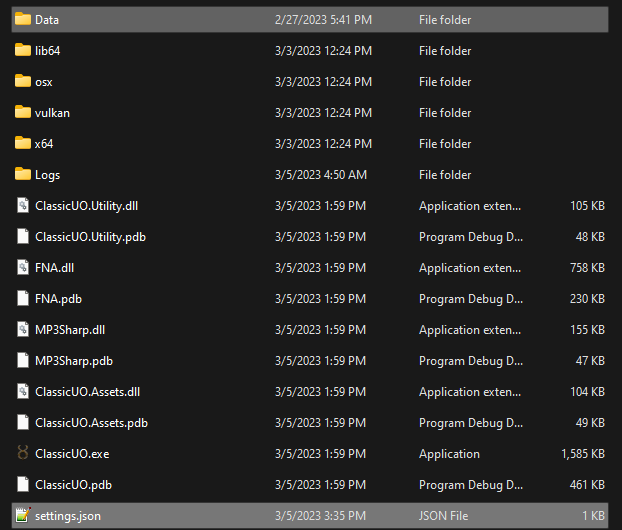
Fresh installation instructions(Click here)
-
Follow the steps above, skipping
step 3. -
Run ClassicUO.exe once, it will create a
settings.jsonfile that you will need to populate with your UO directory, server info and optional assistant.
Editing settings.json
- Open your TazUO folder
If you used the updater, open the TUO folder inside your TazUO folder.-
Locate and open
settings.json, you can use notepad or notepad++. -
Editing important settings
3.1 Shard ip and port
Find and edit these lines as needed for your specific shard, their website should list their IP and PORT
"ip": "login.shardaddress.com", "port": 2593,3.2 Ultima online installation directory
Find and edit this line as needed for where you have Ultima Online installed (Not CUO or TazUO, your install from EA)
"ultimaonlinedirectory": "C:\\Program Files (x86)\\Electronic Arts\\Ultima Online Classic",Are you planning on using an assistant such as Razor Enhanced or Classic Assist?
In the TazUO folder go to data. In that folder should be a folder named plugins. Drop your preferred client assistant, ex Razor Enhanced.
Find and locate this line
"plugins": [ ]If you are using Razor Enhanced
"plugins": [ "Razor\\RazorEnhanced.exe" ]If you are using Classic Assist
"plugins": [ "ClassicAssist\\ClassicAssist.dll" ]⚠️ FAQ
Section titled “⚠️ FAQ””It’s telling me my UO directory is invalid”
Section titled “”It’s telling me my UO directory is invalid””Make sure you either copied your settings.json and /data/ folder over to the new directory or you have edited your settings.json with the correct information.
